Open Open Slides
Head to the meeting you wish to add a participant too
Click “Participants” in the side bar
Click the “+” icon
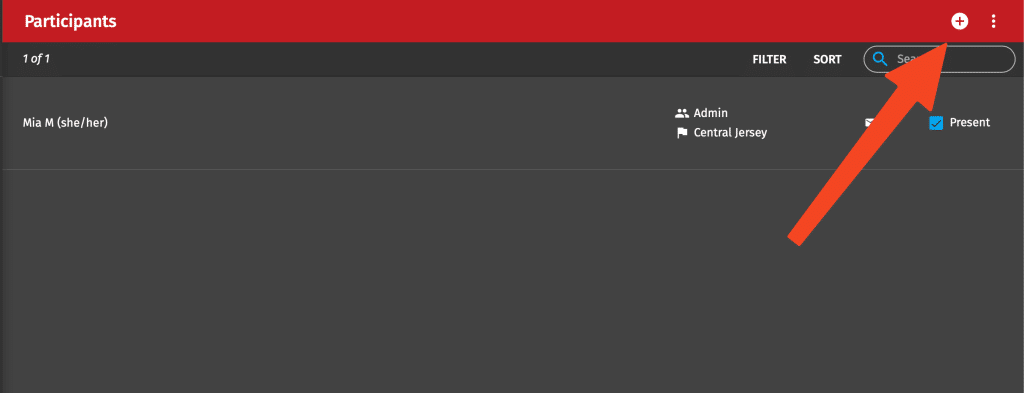
Follow the prompts on the next page and fill in the form details. Click “Next” when you are done. The first page of the form will look like the image below.
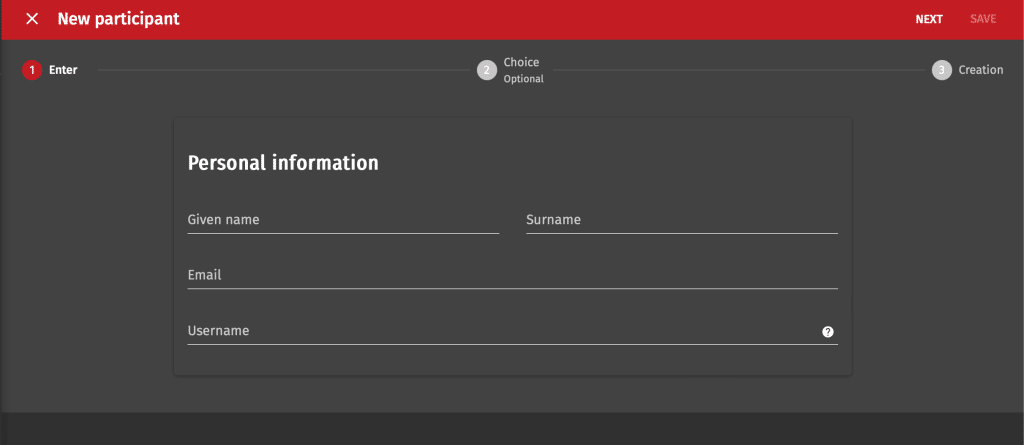
When you go to the next page make sure you have “Active” and “Natural Person” checked. You will also need to edit the group the user belongs to by selecting delegates.
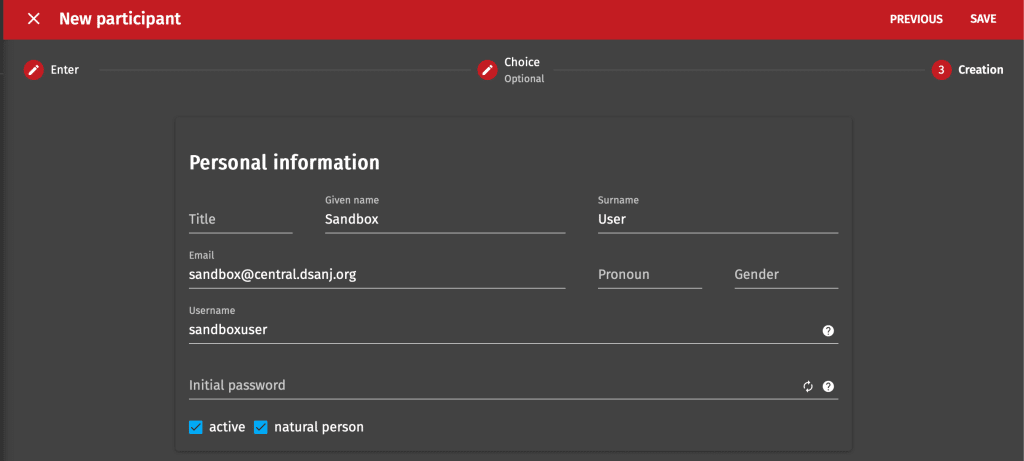
Once you have filled out all of the fields, please click “Save”. The user will be added and sent an activation email. In order for the user to vote they must mark themselves present in the meeting.
